There was a meme about how every tech person has a draw full of cables that MIGHT someday be useful. This image had two drawers full of messy cables, the first said “When you’re under 40”, the second said “Over 40” and it was the same messy draw full of cables, but this time they were labelled.
As the company matures, different things become important. Recently for us, it’s been getting our backups in better shape. We were never cavalier cowboy about it, we had regular Time Machine backups in place, but recently we’re getting more redundancy, shuffling around data into archives and figuring out a longer-term offsite storage solutions.
It’s natural when thinking about backups, you think about the network! Replicating 4TB of data between two local disks takes nearly 24h, but over WiFi it takes much longer! Things that are wired are faster than those that aren’t. That got us thinking about our network setup and how we can improve.
There is a 1 Gigabit fiber-optic connection coming into the premises. That’s our baseline that gets connect from the fiber optics box to a router.
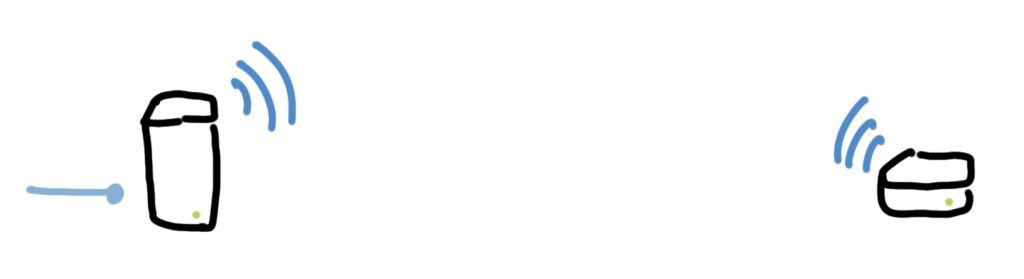
Previously, we had two Apple Airports, one AirPort Extreme and one AirPort Express. The Extreme has a 1GbE connection and the Express a 100Mb connection which was extending the network. For browsing the web, connecting to the slower Express router, which was in turn wirelessly connected to the other router, wasn’t horrible, but streaming video or listening to music was a pain.
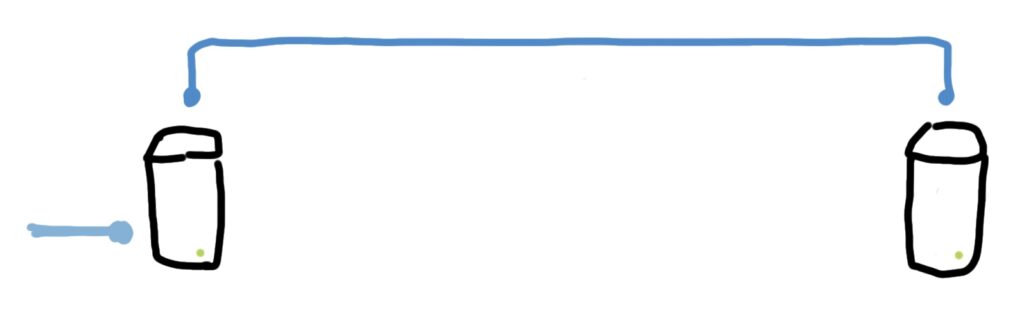
To fix that, the first chance we got, we ran a physical ethernet cable the length of the premises and used the Express in Bridge Mode to extend the Extreme router, but this time it was wired. In the process, we went on eBay and bought a second AirPort Extreme for ~$35 to replace the Express. Now, from end-to-end, everything was 1GbE speeds and wired, but the distance between the two routers left an area of weak signal. Plus, the second floor was not getting great coverage due to thick, concrete walls, ceilings and floors.
At the start of 02024, we managed to run a second Ethernet cable half the distance of the premises and bought a new router. The Apple AirPort Extremes are great devices, they work well, are not ugly, but were last updated in 02013 and discontinued in 02018. It was time for something new. Luckily, the UniFi Express had just been released and we jumped on it. For only ~$150, it’s small, clean and packed with technology. We bought one, but we installed it in the wrong place!
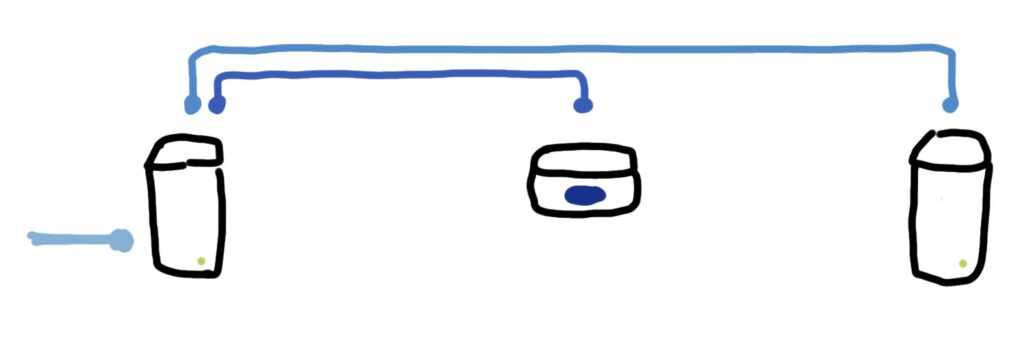
The UniFi Express only has 1 WAN port and 1 LAN port, so we stuck it at the edge of the network. The router that connects to the fiber optic box needs at least 2 LAN ports to send data to the other two routers, so we left the AirPort Extreme connected to the fiber box and connected the new UniFi Express to the Extreme. Everything worked fine, we could surf the web and the UniFi express covered all the areas of weak signal. The problem was that we were mixing different company’s hardware and that created two separate networks. If you were connected to an AirPort, you could see all the other devices connected to the AirPorts and vice versa, but never everything. We just chalked that up as a learning experience and something we would fix as we phased out the AirPorts in favor of other UniFi offerings (ideally the UniFi Dream Machine once it gets a v2 update 🤞🏻).
Recently, it dawned on us that the reason we have two separate networks is because we’re not letting the UniFi box be the first source from the fiber optic connection. If we could arrange that, then we’d get all the benefits of a single network and the cool features from UniFi and Apple. As a test we re-arranged the network so the UniFi was the source and 1 AirPort was in Bridge mode connected to it. It worked exactly as expected… now we just needed to convert that 1 LAN port on the UniFi Express into multiple ports. Luckily, that’s called a switch, and we picked-up the cheap UniFi Flex Mini switch for ~$30. We connected that to the LAN port on the UniFi Express, that got added 4 more ports to connect additional devices. Perfect for the other two AirPort Extremes.
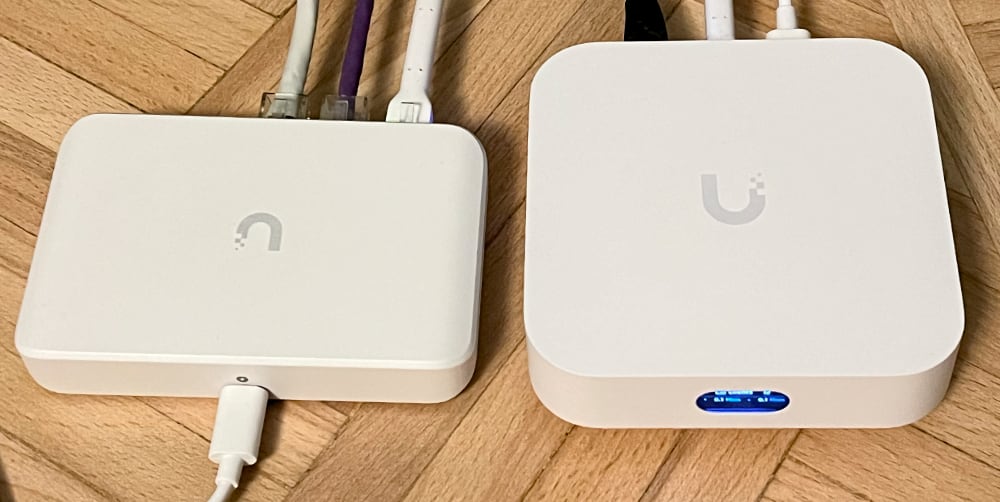
Printers, network storage and other devices are now available throughout the whole office no matter what WiFi router you’re connected too.
Something we’ve been itching to try since we started to migrate to UniFi is their built-in VPN server. This small UniFi Express has VPN capabilities, which means we can access our network storage remotely and create a “local” network of devices even if it is physically located far away.
You can see how this ties in with our offsite back-up plan! If we can create a VPN network between two UniFi routers, then a remote NAS looks and acts like a local one. That means we don’t need to change any of our existing back-up habits to gain the benefits of remote storage!
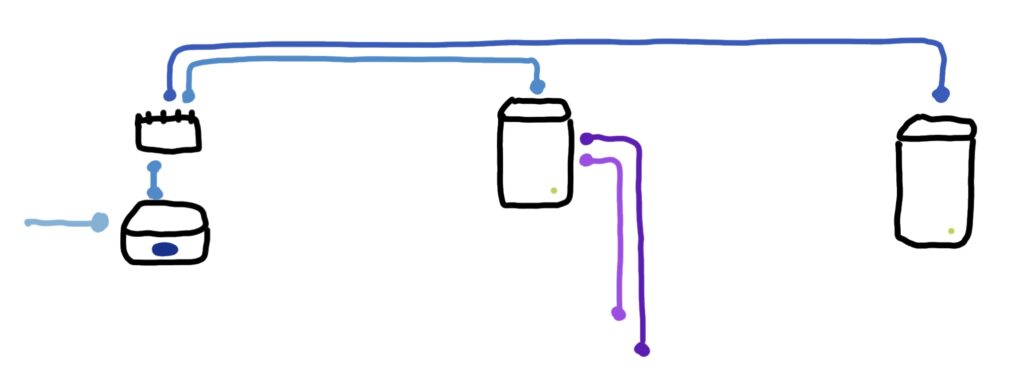
The last piece of the puzzle came when the electrician was here for another project. We grabbed him and he help drill a small hole through a wall and the floor and we ran two more ethernet cables which can connect to our router. An additional computer is now wired into the network and the second floor is ready for its own wireless router or switch when needed.
Network Evolution
As you can see, we’ve slowly been evolving the network setup as our needs change. This certainly won’t be the end as we’ll continue to tweak. Older hardware will one day fail and will need replacing. WiFi 7 is here, but none of our devices really support it (yet).
We’ve been very happy with our AirPort Extremes, they are a great deal on eBay if you’re looking for a simple backup solution. UniFi hardware is the closest thing to being an Apple product, in its ease of use and setup, but it is also an enterprise company. Now that we’ve dipped our toes into the UniFi waters, we’ll slowly continue with them on any future upgrade path.
The point of all this network plumbing infrastructure is in service of getting work done. If small changes to storage, speed and availability make work easier, then it was the right thing todo.